Invite Scene - #1 to Buy, Sell, Trade or Find Free Torrent Invites
#1 TorrentInvites Community. Buy, Sell, Trade or Find Free Torrent Invites for Every Private Torrent Trackers. HDB, BTN, AOM, DB9, PTP, RED, MTV, EXIGO, FL, IPT, TVBZ, AB, BIB, TIK, EMP, FSC, GGN, KG, MTTP, TL, TTG, 32P, AHD, CHD, CG, OPS, TT, WIHD, BHD, U2 etc.
LOOKING FOR HIGH QUALITY SEEDBOX? EVOSEEDBOX.COM PROVIDES YOU BLAZING FAST & HIGH END SEEDBOXES | STARTING AT $5.00/MONTH!
Troubleshooting OS X 10.10.1 Wi-Fi Connection Issues
-
Check out what our members are saying
The whole transaction process went smoothly, very pleasant Trustable seller, 100% money back guaranteed. Traded ptp, bibliotik and cinematik.Fast and reliable, highly recommend.
Trustable seller, 100% money back guaranteed. Traded ptp, bibliotik and cinematik.Fast and reliable, highly recommend. Very happy and satisfied with this site. Bough a legit invite to a very hard to get tracker. The process all in all took about 24 hours but that because the process is very secu…Definitely, you can trust him. Fast and efficient.
Very happy and satisfied with this site. Bough a legit invite to a very hard to get tracker. The process all in all took about 24 hours but that because the process is very secu…Definitely, you can trust him. Fast and efficient. Everything went perfectly. I got a torrent of a childhood TV Show that I couldn't find anywhere else, legal or otherwise.Excellent communication. Genuine seller. Got my invite, good guidance and advise given! Two thumbs up!
Everything went perfectly. I got a torrent of a childhood TV Show that I couldn't find anywhere else, legal or otherwise.Excellent communication. Genuine seller. Got my invite, good guidance and advise given! Two thumbs up! Hi everyone, I am presenting a thought after purchasing an Invite from this site. Inviter was super instantaneous to get back to me after I had questioned if he had any avai…Had what I needed! 10/10 Highly recommend. Has the invites for the trackers you need. Seriously. ** I thought these reviews could have been fake. They were not. ** …Seems to work fine for now - will have to wait and see what the future holds.The service was really fast and fair. There haven't been any problems, and the seller was very professional.Enormously knowledgeable individual regarding the ins and outs of everything about private torrents and trackers. Not to mention he responds incredibly fast to messages, and his …
Hi everyone, I am presenting a thought after purchasing an Invite from this site. Inviter was super instantaneous to get back to me after I had questioned if he had any avai…Had what I needed! 10/10 Highly recommend. Has the invites for the trackers you need. Seriously. ** I thought these reviews could have been fake. They were not. ** …Seems to work fine for now - will have to wait and see what the future holds.The service was really fast and fair. There haven't been any problems, and the seller was very professional.Enormously knowledgeable individual regarding the ins and outs of everything about private torrents and trackers. Not to mention he responds incredibly fast to messages, and his … Wonderful suggestions from Inviter conduct me to this purchase, definitely enjoying it so far! Inviter is marvelous lol just being practical here.I would highly recommend anyone looking to find torrents to use this site
Wonderful suggestions from Inviter conduct me to this purchase, definitely enjoying it so far! Inviter is marvelous lol just being practical here.I would highly recommend anyone looking to find torrents to use this site Promptly and effectively fixed a problem with one of the product (my error, not seller's). Will definitely be back and will recommend to others as a quality vendor. 5/5 Stars. A…
Promptly and effectively fixed a problem with one of the product (my error, not seller's). Will definitely be back and will recommend to others as a quality vendor. 5/5 Stars. A… Ordered 2 torrent invites and the support shown and the speed at which it was done was fantastic. Really happy I found this place. When I need more torrents I know where to come.…
Ordered 2 torrent invites and the support shown and the speed at which it was done was fantastic. Really happy I found this place. When I need more torrents I know where to come.… Got 2 accounts for a good price. Everything worked after the first try. Thank you @Inviter. Good job. Best regards, Zheltyy
Got 2 accounts for a good price. Everything worked after the first try. Thank you @Inviter. Good job. Best regards, Zheltyy very goodInviter was very punctual in replying to all of my questionings and supervised me through the purchasing process. Everything worked just as he agreed, and there were no issues wi…
very goodInviter was very punctual in replying to all of my questionings and supervised me through the purchasing process. Everything worked just as he agreed, and there were no issues wi… I was nervous spending so much money on an invite at first and there has been some delay due to how hard the access to empornium.me is. But I remained calm and waited for the ve…Fast and reliable, highly recommend.Well, he was really fast and loved that he didn't ask much and simply sent me an invite. 😊 It was painless and prompt. Thanks a lot, man.
I was nervous spending so much money on an invite at first and there has been some delay due to how hard the access to empornium.me is. But I remained calm and waited for the ve…Fast and reliable, highly recommend.Well, he was really fast and loved that he didn't ask much and simply sent me an invite. 😊 It was painless and prompt. Thanks a lot, man. Prefect and always a great communicator from start to finish will use again A+ for service and support
Prefect and always a great communicator from start to finish will use again A+ for service and support Quick transaction, honest, friendly and very helpful. Highly recommended!
Quick transaction, honest, friendly and very helpful. Highly recommended! This seller is very professional, polite, and prompt. I was originally suspicious about this Site but I was very pleasantly surprised. I would like to recommend this to anyone wh…Seller is great! Fast to respond and reliable. Had to wait but it's reasonable since seller is at work. 10/10 would buy something else again in the future.
This seller is very professional, polite, and prompt. I was originally suspicious about this Site but I was very pleasantly surprised. I would like to recommend this to anyone wh…Seller is great! Fast to respond and reliable. Had to wait but it's reasonable since seller is at work. 10/10 would buy something else again in the future. I didn't have much expectation at first but then I got what I was looking for and super fast with an excellent service. Keep the good work. I'm glad this site existQuick, to the point, good job invitescene !The whole transaction process went smoothly, very pleasant
I didn't have much expectation at first but then I got what I was looking for and super fast with an excellent service. Keep the good work. I'm glad this site existQuick, to the point, good job invitescene !The whole transaction process went smoothly, very pleasant Trustable seller, 100% money back guaranteed. Traded ptp, bibliotik and cinematik.Fast and reliable, highly recommend.
Trustable seller, 100% money back guaranteed. Traded ptp, bibliotik and cinematik.Fast and reliable, highly recommend. Very happy and satisfied with this site. Bough a legit invite to a very hard to get tracker. The process all in all took about 24 hours but that because the process is very secu…Definitely, you can trust him. Fast and efficient.
Very happy and satisfied with this site. Bough a legit invite to a very hard to get tracker. The process all in all took about 24 hours but that because the process is very secu…Definitely, you can trust him. Fast and efficient. Everything went perfectly. I got a torrent of a childhood TV Show that I couldn't find anywhere else, legal or otherwise.Excellent communication. Genuine seller. Got my invite, good guidance and advise given! Two thumbs up!
Everything went perfectly. I got a torrent of a childhood TV Show that I couldn't find anywhere else, legal or otherwise.Excellent communication. Genuine seller. Got my invite, good guidance and advise given! Two thumbs up! Hi everyone, I am presenting a thought after purchasing an Invite from this site. Inviter was super instantaneous to get back to me after I had questioned if he had any avai…Had what I needed! 10/10 Highly recommend. Has the invites for the trackers you need. Seriously. ** I thought these reviews could have been fake. They were not. ** …Seems to work fine for now - will have to wait and see what the future holds.The service was really fast and fair. There haven't been any problems, and the seller was very professional.Enormously knowledgeable individual regarding the ins and outs of everything about private torrents and trackers. Not to mention he responds incredibly fast to messages, and his …
Hi everyone, I am presenting a thought after purchasing an Invite from this site. Inviter was super instantaneous to get back to me after I had questioned if he had any avai…Had what I needed! 10/10 Highly recommend. Has the invites for the trackers you need. Seriously. ** I thought these reviews could have been fake. They were not. ** …Seems to work fine for now - will have to wait and see what the future holds.The service was really fast and fair. There haven't been any problems, and the seller was very professional.Enormously knowledgeable individual regarding the ins and outs of everything about private torrents and trackers. Not to mention he responds incredibly fast to messages, and his … Wonderful suggestions from Inviter conduct me to this purchase, definitely enjoying it so far! Inviter is marvelous lol just being practical here.I would highly recommend anyone looking to find torrents to use this site
Wonderful suggestions from Inviter conduct me to this purchase, definitely enjoying it so far! Inviter is marvelous lol just being practical here.I would highly recommend anyone looking to find torrents to use this site Promptly and effectively fixed a problem with one of the product (my error, not seller's). Will definitely be back and will recommend to others as a quality vendor. 5/5 Stars. A…
Promptly and effectively fixed a problem with one of the product (my error, not seller's). Will definitely be back and will recommend to others as a quality vendor. 5/5 Stars. A… Ordered 2 torrent invites and the support shown and the speed at which it was done was fantastic. Really happy I found this place. When I need more torrents I know where to come.…
Ordered 2 torrent invites and the support shown and the speed at which it was done was fantastic. Really happy I found this place. When I need more torrents I know where to come.… Got 2 accounts for a good price. Everything worked after the first try. Thank you @Inviter. Good job. Best regards, Zheltyy
Got 2 accounts for a good price. Everything worked after the first try. Thank you @Inviter. Good job. Best regards, Zheltyy very goodInviter was very punctual in replying to all of my questionings and supervised me through the purchasing process. Everything worked just as he agreed, and there were no issues wi…
very goodInviter was very punctual in replying to all of my questionings and supervised me through the purchasing process. Everything worked just as he agreed, and there were no issues wi… I was nervous spending so much money on an invite at first and there has been some delay due to how hard the access to empornium.me is. But I remained calm and waited for the ve…Fast and reliable, highly recommend.Well, he was really fast and loved that he didn't ask much and simply sent me an invite. 😊 It was painless and prompt. Thanks a lot, man.
I was nervous spending so much money on an invite at first and there has been some delay due to how hard the access to empornium.me is. But I remained calm and waited for the ve…Fast and reliable, highly recommend.Well, he was really fast and loved that he didn't ask much and simply sent me an invite. 😊 It was painless and prompt. Thanks a lot, man. Prefect and always a great communicator from start to finish will use again A+ for service and support
Prefect and always a great communicator from start to finish will use again A+ for service and support Quick transaction, honest, friendly and very helpful. Highly recommended!
Quick transaction, honest, friendly and very helpful. Highly recommended! This seller is very professional, polite, and prompt. I was originally suspicious about this Site but I was very pleasantly surprised. I would like to recommend this to anyone wh…Seller is great! Fast to respond and reliable. Had to wait but it's reasonable since seller is at work. 10/10 would buy something else again in the future.
This seller is very professional, polite, and prompt. I was originally suspicious about this Site but I was very pleasantly surprised. I would like to recommend this to anyone wh…Seller is great! Fast to respond and reliable. Had to wait but it's reasonable since seller is at work. 10/10 would buy something else again in the future. I didn't have much expectation at first but then I got what I was looking for and super fast with an excellent service. Keep the good work. I'm glad this site existQuick, to the point, good job invitescene !prevnext
I didn't have much expectation at first but then I got what I was looking for and super fast with an excellent service. Keep the good work. I'm glad this site existQuick, to the point, good job invitescene !prevnext -
Our picks
-

Buy Empornium Invite
Inviter posted a topic in Premium Sellers Section,
Offering Empornium.is / Empornium.sx / Empornium.me / Empornium / EMP Invite, PM me for the price.
Commodity URL: https://www.empornium.is/, https://www.empornium.sx/, https://www.empornium.me/
Commodity REVIEW: https://www.invitescene.com/topic/40396-empornium-emp-porn-2020-review/-
-
- 705 replies

Picked By
Inviter, -
-

Buy BroadcasTheNet Invite
Inviter posted a topic in Premium Sellers Section,
For limited time I'm offering BroadcasThe.Net (BTN) Invite, PM me for price.
URL: https://broadcasthe.net/-
-
- 377 replies

Picked By
Inviter, -
-
![[In Stock] Buy REDActed.CH (RED) Invite](//www.invitescene.com/applications/core/interface/js/spacer.png)
[In Stock] Buy REDActed.CH (RED) Invite
Inviter posted a topic in Premium Sellers Section,
For limited time I'm offering REDActed.CH (RED) Invite, PM me for price.
URL: https://redacted.ch/-
-
- 117 replies

Picked By
Inviter, -
-





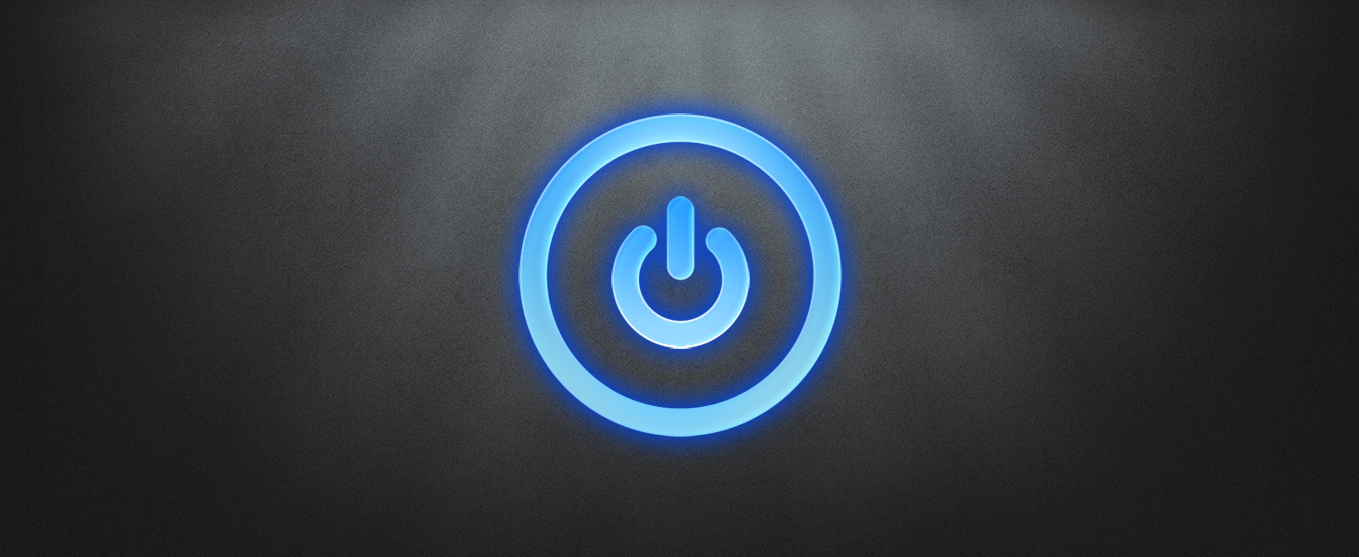
![[In Stock] Buy REDActed.CH (RED) Invite](https://www.invitescene.com/uploads/monthly_2019_12/Redacted.png.a96849d08b6f36b6140a4ead4a4cceba.png)
Recommended Posts
Join the conversation
You can post now and register later. If you have an account, sign in now to post with your account.