Invite Scene - #1 to Buy, Sell, Trade or Find Free Torrent Invites
#1 TorrentInvites Community. Buy, Sell, Trade or Find Free Torrent Invites for Every Private Torrent Trackers. HDB, BTN, AOM, DB9, PTP, RED, MTV, EXIGO, FL, IPT, TVBZ, AB, BIB, TIK, EMP, FSC, GGN, KG, MTTP, TL, TTG, 32P, AHD, CHD, CG, OPS, TT, WIHD, BHD, U2 etc.
LOOKING FOR HIGH QUALITY SEEDBOX? EVOSEEDBOX.COM PROVIDES YOU BLAZING FAST & HIGH END SEEDBOXES | STARTING AT $5.00/MONTH!
-
Check out what our members are saying
Quick, to the point, good job invitescene !The service was really fast and fair. There haven't been any problems, and the seller was very professional.Excellent communication. Genuine seller. Got my invite, good guidance and advise given! Two thumbs up!Definitely, you can trust him. Fast and efficient. Wonderful suggestions from Inviter conduct me to this purchase, definitely enjoying it so far! Inviter is marvelous lol just being practical here.
Wonderful suggestions from Inviter conduct me to this purchase, definitely enjoying it so far! Inviter is marvelous lol just being practical here. Hello. A++ transaction. This was top notch communication and walk through from Inviter from start to finish. I successfully registered and am loving access to a really good one.…
Hello. A++ transaction. This was top notch communication and walk through from Inviter from start to finish. I successfully registered and am loving access to a really good one.… great service
great service Promptly and effectively fixed a problem with one of the product (my error, not seller's). Will definitely be back and will recommend to others as a quality vendor. 5/5 Stars. A…
Promptly and effectively fixed a problem with one of the product (my error, not seller's). Will definitely be back and will recommend to others as a quality vendor. 5/5 Stars. A… Ordered 2 torrent invites and the support shown and the speed at which it was done was fantastic. Really happy I found this place. When I need more torrents I know where to come.…Speedy and responsive, excellent rates, have ordered my invites and have not had any issues! 10/10 recommend!Easy, fast and simple - What more could you want?
Ordered 2 torrent invites and the support shown and the speed at which it was done was fantastic. Really happy I found this place. When I need more torrents I know where to come.…Speedy and responsive, excellent rates, have ordered my invites and have not had any issues! 10/10 recommend!Easy, fast and simple - What more could you want? I highly recommend doing business with this user. He was very quick to answer and deliver when other users couldn't. 10/10 would do business again.Purchased a CGPeers invite from Inviter furthermore got a prompt response. Thanks very much; I'm looking forward to my time here.
I highly recommend doing business with this user. He was very quick to answer and deliver when other users couldn't. 10/10 would do business again.Purchased a CGPeers invite from Inviter furthermore got a prompt response. Thanks very much; I'm looking forward to my time here. I didn't have much expectation at first but then I got what I was looking for and super fast with an excellent service. Keep the good work. I'm glad this site exist
I didn't have much expectation at first but then I got what I was looking for and super fast with an excellent service. Keep the good work. I'm glad this site exist Trustable seller, 100% money back guaranteed. Traded ptp, bibliotik and cinematik.
Trustable seller, 100% money back guaranteed. Traded ptp, bibliotik and cinematik. Inviter is awesome. Very fast and friendly. Excellent in answering questions and quick transactions. Will do business with again.
Inviter is awesome. Very fast and friendly. Excellent in answering questions and quick transactions. Will do business with again. At first I was skeptical, especially because some of the invites can be pricey. I went through the whole process and can say I am satisfied. I spent over $800 and they got me set…Seems to work fine for now - will have to wait and see what the future holds.Inviter provides lower prices than other providers and other forum owners by a higher margin. He is the man to buy from if you are looking for a torrent invites to any website h…10/10 services. Very fast will trade againI would highly recommend anyone looking to find torrents to use this site
At first I was skeptical, especially because some of the invites can be pricey. I went through the whole process and can say I am satisfied. I spent over $800 and they got me set…Seems to work fine for now - will have to wait and see what the future holds.Inviter provides lower prices than other providers and other forum owners by a higher margin. He is the man to buy from if you are looking for a torrent invites to any website h…10/10 services. Very fast will trade againI would highly recommend anyone looking to find torrents to use this site This seller is very professional, polite, and prompt. I was originally suspicious about this Site but I was very pleasantly surprised. I would like to recommend this to anyone wh…
This seller is very professional, polite, and prompt. I was originally suspicious about this Site but I was very pleasantly surprised. I would like to recommend this to anyone wh… I was nervous spending so much money on an invite at first and there has been some delay due to how hard the access to empornium.me is. But I remained calm and waited for the ve…Fast, responsive and patient. I had the item exactly as described, and worked with me to get everything set up. I would buy from you again.Great services, 100% satisfied.Very prompt and professional.
I was nervous spending so much money on an invite at first and there has been some delay due to how hard the access to empornium.me is. But I remained calm and waited for the ve…Fast, responsive and patient. I had the item exactly as described, and worked with me to get everything set up. I would buy from you again.Great services, 100% satisfied.Very prompt and professional. Great & fast service ThanksFairness, speed, professionalism, reasonable price and especially trustworthy. I bought it from you and I will do it again. Thank you.Quick, to the point, good job invitescene !The service was really fast and fair. There haven't been any problems, and the seller was very professional.Excellent communication. Genuine seller. Got my invite, good guidance and advise given! Two thumbs up!Definitely, you can trust him. Fast and efficient.
Great & fast service ThanksFairness, speed, professionalism, reasonable price and especially trustworthy. I bought it from you and I will do it again. Thank you.Quick, to the point, good job invitescene !The service was really fast and fair. There haven't been any problems, and the seller was very professional.Excellent communication. Genuine seller. Got my invite, good guidance and advise given! Two thumbs up!Definitely, you can trust him. Fast and efficient. Wonderful suggestions from Inviter conduct me to this purchase, definitely enjoying it so far! Inviter is marvelous lol just being practical here.
Wonderful suggestions from Inviter conduct me to this purchase, definitely enjoying it so far! Inviter is marvelous lol just being practical here. Hello. A++ transaction. This was top notch communication and walk through from Inviter from start to finish. I successfully registered and am loving access to a really good one.…
Hello. A++ transaction. This was top notch communication and walk through from Inviter from start to finish. I successfully registered and am loving access to a really good one.… great service
great service Promptly and effectively fixed a problem with one of the product (my error, not seller's). Will definitely be back and will recommend to others as a quality vendor. 5/5 Stars. A…
Promptly and effectively fixed a problem with one of the product (my error, not seller's). Will definitely be back and will recommend to others as a quality vendor. 5/5 Stars. A… Ordered 2 torrent invites and the support shown and the speed at which it was done was fantastic. Really happy I found this place. When I need more torrents I know where to come.…Speedy and responsive, excellent rates, have ordered my invites and have not had any issues! 10/10 recommend!Easy, fast and simple - What more could you want?
Ordered 2 torrent invites and the support shown and the speed at which it was done was fantastic. Really happy I found this place. When I need more torrents I know where to come.…Speedy and responsive, excellent rates, have ordered my invites and have not had any issues! 10/10 recommend!Easy, fast and simple - What more could you want? I highly recommend doing business with this user. He was very quick to answer and deliver when other users couldn't. 10/10 would do business again.Purchased a CGPeers invite from Inviter furthermore got a prompt response. Thanks very much; I'm looking forward to my time here.
I highly recommend doing business with this user. He was very quick to answer and deliver when other users couldn't. 10/10 would do business again.Purchased a CGPeers invite from Inviter furthermore got a prompt response. Thanks very much; I'm looking forward to my time here. I didn't have much expectation at first but then I got what I was looking for and super fast with an excellent service. Keep the good work. I'm glad this site exist
I didn't have much expectation at first but then I got what I was looking for and super fast with an excellent service. Keep the good work. I'm glad this site exist Trustable seller, 100% money back guaranteed. Traded ptp, bibliotik and cinematik.
Trustable seller, 100% money back guaranteed. Traded ptp, bibliotik and cinematik. Inviter is awesome. Very fast and friendly. Excellent in answering questions and quick transactions. Will do business with again.
Inviter is awesome. Very fast and friendly. Excellent in answering questions and quick transactions. Will do business with again. At first I was skeptical, especially because some of the invites can be pricey. I went through the whole process and can say I am satisfied. I spent over $800 and they got me set…Seems to work fine for now - will have to wait and see what the future holds.Inviter provides lower prices than other providers and other forum owners by a higher margin. He is the man to buy from if you are looking for a torrent invites to any website h…10/10 services. Very fast will trade againI would highly recommend anyone looking to find torrents to use this site
At first I was skeptical, especially because some of the invites can be pricey. I went through the whole process and can say I am satisfied. I spent over $800 and they got me set…Seems to work fine for now - will have to wait and see what the future holds.Inviter provides lower prices than other providers and other forum owners by a higher margin. He is the man to buy from if you are looking for a torrent invites to any website h…10/10 services. Very fast will trade againI would highly recommend anyone looking to find torrents to use this site This seller is very professional, polite, and prompt. I was originally suspicious about this Site but I was very pleasantly surprised. I would like to recommend this to anyone wh…
This seller is very professional, polite, and prompt. I was originally suspicious about this Site but I was very pleasantly surprised. I would like to recommend this to anyone wh… I was nervous spending so much money on an invite at first and there has been some delay due to how hard the access to empornium.me is. But I remained calm and waited for the ve…Fast, responsive and patient. I had the item exactly as described, and worked with me to get everything set up. I would buy from you again.Great services, 100% satisfied.Very prompt and professional.
I was nervous spending so much money on an invite at first and there has been some delay due to how hard the access to empornium.me is. But I remained calm and waited for the ve…Fast, responsive and patient. I had the item exactly as described, and worked with me to get everything set up. I would buy from you again.Great services, 100% satisfied.Very prompt and professional. Great & fast service ThanksFairness, speed, professionalism, reasonable price and especially trustworthy. I bought it from you and I will do it again. Thank you.prevnext
Great & fast service ThanksFairness, speed, professionalism, reasonable price and especially trustworthy. I bought it from you and I will do it again. Thank you.prevnext -
Our picks
-

Buy Empornium Invite
Inviter posted a topic in Premium Sellers Section,
Offering Empornium.is / Empornium.sx / Empornium.me / Empornium / EMP Invite, PM me for the price.
Commodity URL: https://www.empornium.is/, https://www.empornium.sx/, https://www.empornium.me/
Commodity REVIEW: https://www.invitescene.com/topic/40396-empornium-emp-porn-2020-review/-
-
- 705 replies

Picked By
Inviter, -
-

Buy BroadcasTheNet Invite
Inviter posted a topic in Premium Sellers Section,
For limited time I'm offering BroadcasThe.Net (BTN) Invite, PM me for price.
URL: https://broadcasthe.net/-
-
- 377 replies

Picked By
Inviter, -
-
![[In Stock] Buy REDActed.CH (RED) Invite](//www.invitescene.com/applications/core/interface/js/spacer.png)
[In Stock] Buy REDActed.CH (RED) Invite
Inviter posted a topic in Premium Sellers Section,
For limited time I'm offering REDActed.CH (RED) Invite, PM me for price.
URL: https://redacted.ch/-
-
- 117 replies

Picked By
Inviter, -
-





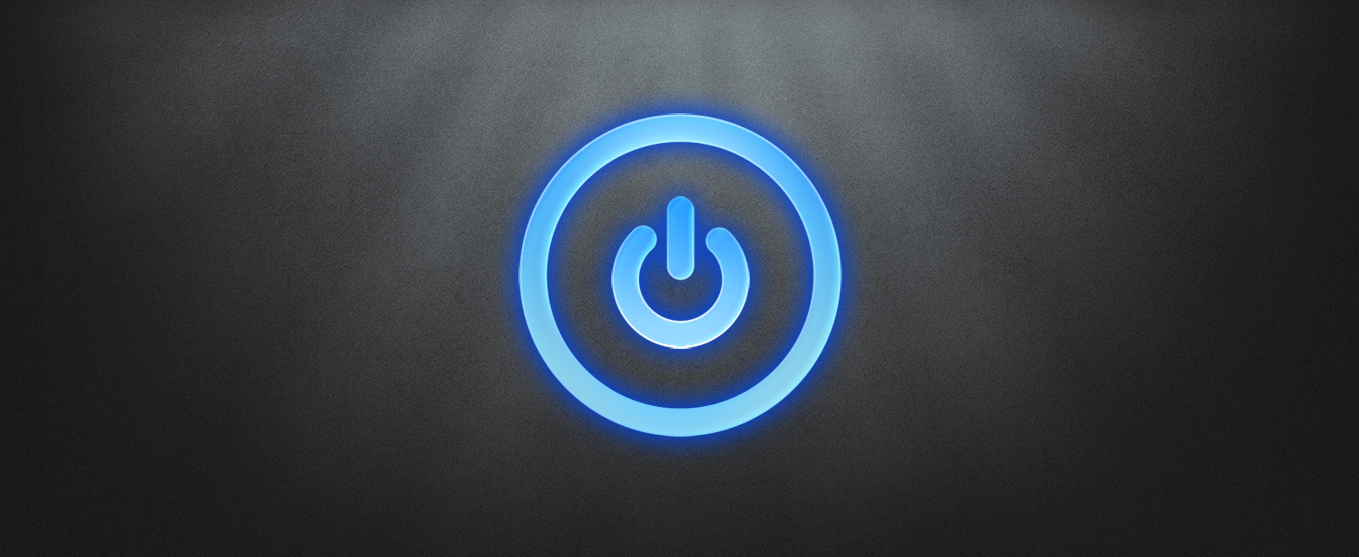
![[In Stock] Buy REDActed.CH (RED) Invite](https://www.invitescene.com/uploads/monthly_2019_12/Redacted.png.a96849d08b6f36b6140a4ead4a4cceba.png)
Recommended Posts
Join the conversation
You can post now and register later. If you have an account, sign in now to post with your account.