Invite Scene - #1 to Buy, Sell, Trade or Find Free Torrent Invites
#1 TorrentInvites Community. Buy, Sell, Trade or Find Free Torrent Invites for Every Private Torrent Trackers. HDB, BTN, AOM, DB9, PTP, RED, MTV, EXIGO, FL, IPT, TVBZ, AB, BIB, TIK, EMP, FSC, GGN, KG, MTTP, TL, TTG, 32P, AHD, CHD, CG, OPS, TT, WIHD, BHD, U2 etc.
LOOKING FOR HIGH QUALITY SEEDBOX? EVOSEEDBOX.COM PROVIDES YOU BLAZING FAST & HIGH END SEEDBOXES | STARTING AT $5.00/MONTH!
-
Check out what our members are saying
That was awesome 💯💯, I have been looking for invitations for a long time and I was completely disappointed but now with @Inviter i registered in the site I wanted. Thanks a lot … Smooth transaction, no complaints at all. Highly recommended!我想说服务很棒,非常感谢工作人员的帮助Thank you very much for great, fast and efficient help!Very good service Fill up all my request Fast and secure Good contact. Trustable seller, 100% money back guaranteed. Traded usenet indexer.Well, he was really fast and loved that he didn't ask much and simply sent me an invite. 😊 It was painless and prompt. Thanks a lot, man.
Smooth transaction, no complaints at all. Highly recommended!我想说服务很棒,非常感谢工作人员的帮助Thank you very much for great, fast and efficient help!Very good service Fill up all my request Fast and secure Good contact. Trustable seller, 100% money back guaranteed. Traded usenet indexer.Well, he was really fast and loved that he didn't ask much and simply sent me an invite. 😊 It was painless and prompt. Thanks a lot, man. Hi everyone, I am presenting a thought after purchasing an Invite from this site. Inviter was super instantaneous to get back to me after I had questioned if he had any avai…Enormously knowledgeable individual regarding the ins and outs of everything about private torrents and trackers. Not to mention he responds incredibly fast to messages, and his …Professional all the way. Informative through the whole process.+Vouch Very Smooth Communication Bought an invite, I will be buying many more invites for sure and hopefully we can build long term relation. Recommended for sure.
Hi everyone, I am presenting a thought after purchasing an Invite from this site. Inviter was super instantaneous to get back to me after I had questioned if he had any avai…Enormously knowledgeable individual regarding the ins and outs of everything about private torrents and trackers. Not to mention he responds incredibly fast to messages, and his …Professional all the way. Informative through the whole process.+Vouch Very Smooth Communication Bought an invite, I will be buying many more invites for sure and hopefully we can build long term relation. Recommended for sure. Very happy and satisfied with this site. Bough a legit invite to a very hard to get tracker. The process all in all took about 24 hours but that because the process is very secu…Absolutely great, Inviter is very fast and nice when solving queries. I received my invite immediately, thank you so much!
Very happy and satisfied with this site. Bough a legit invite to a very hard to get tracker. The process all in all took about 24 hours but that because the process is very secu…Absolutely great, Inviter is very fast and nice when solving queries. I received my invite immediately, thank you so much! Everything went perfectly. I got a torrent of a childhood TV Show that I couldn't find anywhere else, legal or otherwise.
Everything went perfectly. I got a torrent of a childhood TV Show that I couldn't find anywhere else, legal or otherwise. Trustable seller, 100% money back guaranteed. Traded ptp, bibliotik and cinematik.Very informative and pleasant demeanour. Response time was impressive. Certainly lives up to his legacy as well hassle-free transaction all around.i was searching for invitation for tracker i found may sites sell these tracker some of them i did not trust them to send money some of them are expensive i was confused un…
Trustable seller, 100% money back guaranteed. Traded ptp, bibliotik and cinematik.Very informative and pleasant demeanour. Response time was impressive. Certainly lives up to his legacy as well hassle-free transaction all around.i was searching for invitation for tracker i found may sites sell these tracker some of them i did not trust them to send money some of them are expensive i was confused un… Everything went smooth. Keep up the good workDefinitely, you can trust him. Fast and efficient.
Everything went smooth. Keep up the good workDefinitely, you can trust him. Fast and efficient. Did not take long to get my desired account. Good job to @Inviter , for allowing a quick and painless way of getting my account. Thanks again.Fast and reliable, highly recommend.
Did not take long to get my desired account. Good job to @Inviter , for allowing a quick and painless way of getting my account. Thanks again.Fast and reliable, highly recommend. very communicative, fast responses!Absolutely patient and wonderful delivery. I really have nothing negative to say. Highly recommended!smooth process
very communicative, fast responses!Absolutely patient and wonderful delivery. I really have nothing negative to say. Highly recommended!smooth process I was looking for an invite to Brokenstones and was able to get one very quickly and easily. Most importantly admin gave me a few options and explained how the invite tree works …Excellent communication. Genuine seller. Got my invite, good guidance and advise given! Two thumbs up!
I was looking for an invite to Brokenstones and was able to get one very quickly and easily. Most importantly admin gave me a few options and explained how the invite tree works …Excellent communication. Genuine seller. Got my invite, good guidance and advise given! Two thumbs up! Good place to buy real legit torrent invites, providing friendly and responsive help if required nice effort mainlining this site, keep up the good work :)
Good place to buy real legit torrent invites, providing friendly and responsive help if required nice effort mainlining this site, keep up the good work :) very goodSent the invite fairly quickly, and sent very short, straight to the point, concise messages.That was awesome 💯💯, I have been looking for invitations for a long time and I was completely disappointed but now with @Inviter i registered in the site I wanted. Thanks a lot …
very goodSent the invite fairly quickly, and sent very short, straight to the point, concise messages.That was awesome 💯💯, I have been looking for invitations for a long time and I was completely disappointed but now with @Inviter i registered in the site I wanted. Thanks a lot … Smooth transaction, no complaints at all. Highly recommended!我想说服务很棒,非常感谢工作人员的帮助Thank you very much for great, fast and efficient help!Very good service Fill up all my request Fast and secure Good contact. Trustable seller, 100% money back guaranteed. Traded usenet indexer.Well, he was really fast and loved that he didn't ask much and simply sent me an invite. 😊 It was painless and prompt. Thanks a lot, man.
Smooth transaction, no complaints at all. Highly recommended!我想说服务很棒,非常感谢工作人员的帮助Thank you very much for great, fast and efficient help!Very good service Fill up all my request Fast and secure Good contact. Trustable seller, 100% money back guaranteed. Traded usenet indexer.Well, he was really fast and loved that he didn't ask much and simply sent me an invite. 😊 It was painless and prompt. Thanks a lot, man. Hi everyone, I am presenting a thought after purchasing an Invite from this site. Inviter was super instantaneous to get back to me after I had questioned if he had any avai…Enormously knowledgeable individual regarding the ins and outs of everything about private torrents and trackers. Not to mention he responds incredibly fast to messages, and his …Professional all the way. Informative through the whole process.+Vouch Very Smooth Communication Bought an invite, I will be buying many more invites for sure and hopefully we can build long term relation. Recommended for sure.
Hi everyone, I am presenting a thought after purchasing an Invite from this site. Inviter was super instantaneous to get back to me after I had questioned if he had any avai…Enormously knowledgeable individual regarding the ins and outs of everything about private torrents and trackers. Not to mention he responds incredibly fast to messages, and his …Professional all the way. Informative through the whole process.+Vouch Very Smooth Communication Bought an invite, I will be buying many more invites for sure and hopefully we can build long term relation. Recommended for sure. Very happy and satisfied with this site. Bough a legit invite to a very hard to get tracker. The process all in all took about 24 hours but that because the process is very secu…Absolutely great, Inviter is very fast and nice when solving queries. I received my invite immediately, thank you so much!
Very happy and satisfied with this site. Bough a legit invite to a very hard to get tracker. The process all in all took about 24 hours but that because the process is very secu…Absolutely great, Inviter is very fast and nice when solving queries. I received my invite immediately, thank you so much! Everything went perfectly. I got a torrent of a childhood TV Show that I couldn't find anywhere else, legal or otherwise.
Everything went perfectly. I got a torrent of a childhood TV Show that I couldn't find anywhere else, legal or otherwise. Trustable seller, 100% money back guaranteed. Traded ptp, bibliotik and cinematik.Very informative and pleasant demeanour. Response time was impressive. Certainly lives up to his legacy as well hassle-free transaction all around.i was searching for invitation for tracker i found may sites sell these tracker some of them i did not trust them to send money some of them are expensive i was confused un…
Trustable seller, 100% money back guaranteed. Traded ptp, bibliotik and cinematik.Very informative and pleasant demeanour. Response time was impressive. Certainly lives up to his legacy as well hassle-free transaction all around.i was searching for invitation for tracker i found may sites sell these tracker some of them i did not trust them to send money some of them are expensive i was confused un… Everything went smooth. Keep up the good workDefinitely, you can trust him. Fast and efficient.
Everything went smooth. Keep up the good workDefinitely, you can trust him. Fast and efficient. Did not take long to get my desired account. Good job to @Inviter , for allowing a quick and painless way of getting my account. Thanks again.Fast and reliable, highly recommend.
Did not take long to get my desired account. Good job to @Inviter , for allowing a quick and painless way of getting my account. Thanks again.Fast and reliable, highly recommend. very communicative, fast responses!Absolutely patient and wonderful delivery. I really have nothing negative to say. Highly recommended!smooth process
very communicative, fast responses!Absolutely patient and wonderful delivery. I really have nothing negative to say. Highly recommended!smooth process I was looking for an invite to Brokenstones and was able to get one very quickly and easily. Most importantly admin gave me a few options and explained how the invite tree works …Excellent communication. Genuine seller. Got my invite, good guidance and advise given! Two thumbs up!
I was looking for an invite to Brokenstones and was able to get one very quickly and easily. Most importantly admin gave me a few options and explained how the invite tree works …Excellent communication. Genuine seller. Got my invite, good guidance and advise given! Two thumbs up! Good place to buy real legit torrent invites, providing friendly and responsive help if required nice effort mainlining this site, keep up the good work :)
Good place to buy real legit torrent invites, providing friendly and responsive help if required nice effort mainlining this site, keep up the good work :) very goodSent the invite fairly quickly, and sent very short, straight to the point, concise messages.prevnext
very goodSent the invite fairly quickly, and sent very short, straight to the point, concise messages.prevnext -
Our picks
-

Buy Empornium Invite
Inviter posted a topic in Premium Sellers Section,
Offering Empornium.is / Empornium.sx / Empornium.me / Empornium / EMP Invite, PM me for the price.
Commodity URL: https://www.empornium.is/, https://www.empornium.sx/, https://www.empornium.me/
Commodity REVIEW: https://www.invitescene.com/topic/40396-empornium-emp-porn-2020-review/-
-
- 704 replies

Picked By
Inviter, -
-

Buy BroadcasTheNet Invite
Inviter posted a topic in Premium Sellers Section,
For limited time I'm offering BroadcasThe.Net (BTN) Invite, PM me for price.
URL: https://broadcasthe.net/-
-
- 377 replies

Picked By
Inviter, -
-
![[In Stock] Buy REDActed.CH (RED) Invite](//www.invitescene.com/applications/core/interface/js/spacer.png)
[In Stock] Buy REDActed.CH (RED) Invite
Inviter posted a topic in Premium Sellers Section,
For limited time I'm offering REDActed.CH (RED) Invite, PM me for price.
URL: https://redacted.ch/-
-
- 116 replies

Picked By
Inviter, -
-





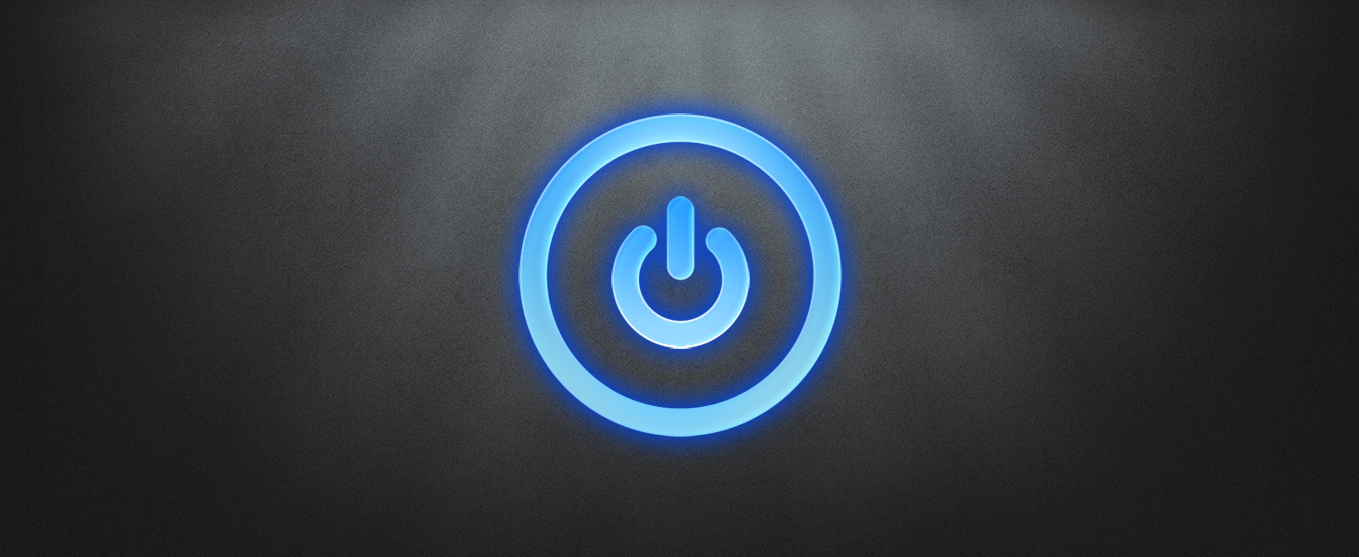
![[In Stock] Buy REDActed.CH (RED) Invite](https://www.invitescene.com/uploads/monthly_2019_12/Redacted.png.a96849d08b6f36b6140a4ead4a4cceba.png)
Recommended Posts
Join the conversation
You can post now and register later. If you have an account, sign in now to post with your account.