Invite Scene - #1 to Buy, Sell, Trade or Find Free Torrent Invites
#1 TorrentInvites Community. Buy, Sell, Trade or Find Free Torrent Invites for Every Private Torrent Trackers. HDB, BTN, AOM, DB9, PTP, RED, MTV, EXIGO, FL, IPT, TVBZ, AB, BIB, TIK, EMP, FSC, GGN, KG, MTTP, TL, TTG, 32P, AHD, CHD, CG, OPS, TT, WIHD, BHD, U2 etc.
LOOKING FOR HIGH QUALITY SEEDBOX? EVOSEEDBOX.COM PROVIDES YOU BLAZING FAST & HIGH END SEEDBOXES | STARTING AT $5.00/MONTH!
[Tutorial] PGP Tutorial For Newbs
-
Check out what our members are saying
Quick, to the point, good job invitescene !+Vouch Very Smooth Communication Bought an invite, I will be buying many more invites for sure and hopefully we can build long term relation. Recommended for sure.Thank you very much for great, fast and efficient help! Great Service, very prompt reply and solving queries.Inviter was very punctual in replying to all of my questionings and supervised me through the purchasing process. Everything worked just as he agreed, and there were no issues wi…
Great Service, very prompt reply and solving queries.Inviter was very punctual in replying to all of my questionings and supervised me through the purchasing process. Everything worked just as he agreed, and there were no issues wi… Very happy and satisfied with this site. Bough a legit invite to a very hard to get tracker. The process all in all took about 24 hours but that because the process is very secu…
Very happy and satisfied with this site. Bough a legit invite to a very hard to get tracker. The process all in all took about 24 hours but that because the process is very secu… came on this scene thinking it may be a bit seedy but i found the absolute opposite. Inviter reached out and gave better customer service than pretty much all other services i'v…The whole transaction process went smoothly, very pleasant
came on this scene thinking it may be a bit seedy but i found the absolute opposite. Inviter reached out and gave better customer service than pretty much all other services i'v…The whole transaction process went smoothly, very pleasant I was looking for an invite to Brokenstones and was able to get one very quickly and easily. Most importantly admin gave me a few options and explained how the invite tree works …
I was looking for an invite to Brokenstones and was able to get one very quickly and easily. Most importantly admin gave me a few options and explained how the invite tree works … Hi everyone, I am presenting a thought after purchasing an Invite from this site. Inviter was super instantaneous to get back to me after I had questioned if he had any avai…
Hi everyone, I am presenting a thought after purchasing an Invite from this site. Inviter was super instantaneous to get back to me after I had questioned if he had any avai… Promptly and effectively fixed a problem with one of the product (my error, not seller's). Will definitely be back and will recommend to others as a quality vendor. 5/5 Stars. A…10/10 services. Very fast will trade againProfessional all the way. Informative through the whole process.
Promptly and effectively fixed a problem with one of the product (my error, not seller's). Will definitely be back and will recommend to others as a quality vendor. 5/5 Stars. A…10/10 services. Very fast will trade againProfessional all the way. Informative through the whole process. Everything went well, serious , very fast and pleasant seller . i recommend him all daysfast and good service i rly recomend this oneDefinitely, you can trust him. Fast and efficient.Absolutely patient and wonderful delivery. I really have nothing negative to say. Highly recommended!Enormously knowledgeable individual regarding the ins and outs of everything about private torrents and trackers. Not to mention he responds incredibly fast to messages, and his …
Everything went well, serious , very fast and pleasant seller . i recommend him all daysfast and good service i rly recomend this oneDefinitely, you can trust him. Fast and efficient.Absolutely patient and wonderful delivery. I really have nothing negative to say. Highly recommended!Enormously knowledgeable individual regarding the ins and outs of everything about private torrents and trackers. Not to mention he responds incredibly fast to messages, and his … Wanted an invite and got a fast and nice price from Inviter. Everything went smoothly and I'm very happy with my purchase. I'll definitely make my next purchase with him. 100% r…Don't know how he does it, but @Inviter delivers! Had a smooth transaction, no hiccups!
Wanted an invite and got a fast and nice price from Inviter. Everything went smoothly and I'm very happy with my purchase. I'll definitely make my next purchase with him. 100% r…Don't know how he does it, but @Inviter delivers! Had a smooth transaction, no hiccups! At first I was skeptical, especially because some of the invites can be pricey. I went through the whole process and can say I am satisfied. I spent over $800 and they got me set…I recently purchased an invite to LF from Inviter, and it was an outstanding experience! The process was smooth, quick, and hassle-free. Inviter provided excellent customer servi…Speedy and responsive, excellent rates, have ordered my invites and have not had any issues! 10/10 recommend!
At first I was skeptical, especially because some of the invites can be pricey. I went through the whole process and can say I am satisfied. I spent over $800 and they got me set…I recently purchased an invite to LF from Inviter, and it was an outstanding experience! The process was smooth, quick, and hassle-free. Inviter provided excellent customer servi…Speedy and responsive, excellent rates, have ordered my invites and have not had any issues! 10/10 recommend! Inviter supported me a lot and was super fast for the torrent access that I wanted. I will for sure request help from him when I need something else. Glad I reached him and regis…Purchased a CGPeers invite from Inviter furthermore got a prompt response. Thanks very much; I'm looking forward to my time here.Real tracker invite that's non-trivial to get with a quick turnaround for the simple act of site participation. Pretty awesome.
Inviter supported me a lot and was super fast for the torrent access that I wanted. I will for sure request help from him when I need something else. Glad I reached him and regis…Purchased a CGPeers invite from Inviter furthermore got a prompt response. Thanks very much; I'm looking forward to my time here.Real tracker invite that's non-trivial to get with a quick turnaround for the simple act of site participation. Pretty awesome. Great & fast service ThanksVery prompt and professional.
Great & fast service ThanksVery prompt and professional. -
Our picks
-

Buy Empornium Invite
Inviter posted a topic in Premium Sellers Section,
Offering Empornium.is / Empornium.sx / Empornium.me / Empornium / EMP Invite, PM me for the price.
Commodity URL: https://www.empornium.is/, https://www.empornium.sx/, https://www.empornium.me/
Commodity REVIEW: https://www.invitescene.com/topic/40396-empornium-emp-porn-2020-review/-
-
- 711 replies

Picked By
Inviter, -
-

Buy BroadcasTheNet Invite
Inviter posted a topic in Premium Sellers Section,
For limited time I'm offering BroadcasThe.Net (BTN) Invite, PM me for price.
URL: https://broadcasthe.net/-
-
- 377 replies

Picked By
Inviter, -
-
![[In Stock] Buy REDActed.CH (RED) Invite](//www.invitescene.com/applications/core/interface/js/spacer.png)
[In Stock] Buy REDActed.CH (RED) Invite
Inviter posted a topic in Premium Sellers Section,
For limited time I'm offering REDActed.CH (RED) Invite, PM me for price.
URL: https://redacted.ch/-
-
- 116 replies

Picked By
Inviter, -
-





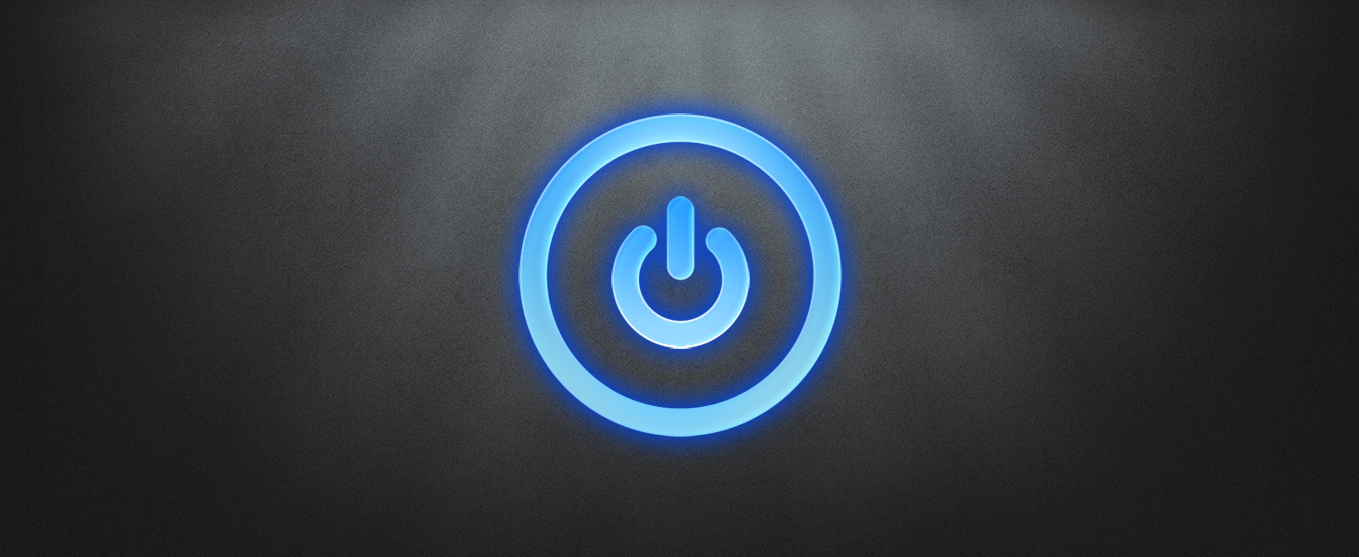
![[In Stock] Buy REDActed.CH (RED) Invite](https://www.invitescene.com/uploads/monthly_2019_12/Redacted.png.a96849d08b6f36b6140a4ead4a4cceba.png)
Recommended Posts
Join the conversation
You can post now and register later. If you have an account, sign in now to post with your account.