Invite Scene - #1 to Buy, Sell, Trade or Find Free Torrent Invites
#1 TorrentInvites Community. Buy, Sell, Trade or Find Free Torrent Invites for Every Private Torrent Trackers. HDB, BTN, AOM, DB9, PTP, RED, MTV, EXIGO, FL, IPT, TVBZ, AB, BIB, TIK, EMP, FSC, GGN, KG, MTTP, TL, TTG, 32P, AHD, CHD, CG, OPS, TT, WIHD, BHD, U2 etc.
LOOKING FOR HIGH QUALITY SEEDBOX? EVOSEEDBOX.COM PROVIDES YOU BLAZING FAST & HIGH END SEEDBOXES | STARTING AT $5.00/MONTH!
How to Know if You've Been Hacked
-
Check out what our members are saying
 Inviter supported me a lot and was super fast for the torrent access that I wanted. I will for sure request help from him when I need something else. Glad I reached him and regis…Absolutely great, Inviter is very fast and nice when solving queries. I received my invite immediately, thank you so much!Well, he was really fast and loved that he didn't ask much and simply sent me an invite. 😊 It was painless and prompt. Thanks a lot, man.Seems to work fine for now - will have to wait and see what the future holds.
Inviter supported me a lot and was super fast for the torrent access that I wanted. I will for sure request help from him when I need something else. Glad I reached him and regis…Absolutely great, Inviter is very fast and nice when solving queries. I received my invite immediately, thank you so much!Well, he was really fast and loved that he didn't ask much and simply sent me an invite. 😊 It was painless and prompt. Thanks a lot, man.Seems to work fine for now - will have to wait and see what the future holds. This seller is very professional, polite, and prompt. I was originally suspicious about this Site but I was very pleasantly surprised. I would like to recommend this to anyone wh…Absolutely patient and wonderful delivery. I really have nothing negative to say. Highly recommended!
This seller is very professional, polite, and prompt. I was originally suspicious about this Site but I was very pleasantly surprised. I would like to recommend this to anyone wh…Absolutely patient and wonderful delivery. I really have nothing negative to say. Highly recommended! Excellent - Very reliable and honest trade - Quick service was provided - much appreciated. Thank you @Inviter for a great service.
Excellent - Very reliable and honest trade - Quick service was provided - much appreciated. Thank you @Inviter for a great service. I was nervous spending so much money on an invite at first and there has been some delay due to how hard the access to empornium.me is. But I remained calm and waited for the ve…
I was nervous spending so much money on an invite at first and there has been some delay due to how hard the access to empornium.me is. But I remained calm and waited for the ve… Quick transaction, honest, friendly and very helpful. Highly recommended!Purchased a CGPeers invite from Inviter furthermore got a prompt response. Thanks very much; I'm looking forward to my time here.Don't know how he does it, but @Inviter delivers! Had a smooth transaction, no hiccups!
Quick transaction, honest, friendly and very helpful. Highly recommended!Purchased a CGPeers invite from Inviter furthermore got a prompt response. Thanks very much; I'm looking forward to my time here.Don't know how he does it, but @Inviter delivers! Had a smooth transaction, no hiccups! Everything went well, serious , very fast and pleasant seller . i recommend him all days
Everything went well, serious , very fast and pleasant seller . i recommend him all days great service ! superb speed !! top !!!Great services, 100% satisfied.Real tracker invite that's non-trivial to get with a quick turnaround for the simple act of site participation. Pretty awesome.Inviter had a rare invite, reasonable price, responded quickly, and is trustworthy. This is only my first transaction, but it won't be my last. Thanks again!Reliable and professional service, prompt communication, excellent execution.
great service ! superb speed !! top !!!Great services, 100% satisfied.Real tracker invite that's non-trivial to get with a quick turnaround for the simple act of site participation. Pretty awesome.Inviter had a rare invite, reasonable price, responded quickly, and is trustworthy. This is only my first transaction, but it won't be my last. Thanks again!Reliable and professional service, prompt communication, excellent execution. First exchange I made, reasonable price, convenient payment method, simple and instant reactivity, no problem at all.10/10 services. Very fast will trade again
First exchange I made, reasonable price, convenient payment method, simple and instant reactivity, no problem at all.10/10 services. Very fast will trade again very goodSeller is great! Fast to respond and reliable. Had to wait but it's reasonable since seller is at work. 10/10 would buy something else again in the future.Sent the invite fairly quickly, and sent very short, straight to the point, concise messages.Very prompt and professional.
very goodSeller is great! Fast to respond and reliable. Had to wait but it's reasonable since seller is at work. 10/10 would buy something else again in the future.Sent the invite fairly quickly, and sent very short, straight to the point, concise messages.Very prompt and professional. Hello. A++ transaction. This was top notch communication and walk through from Inviter from start to finish. I successfully registered and am loving access to a really good one.…Professional all the way. Informative through the whole process.Extremely professional seller. No fuss deal. Very friendly and his after-sales service and advice is truly unparalleled. Buy with full confidence. And even if he does take a few…
Hello. A++ transaction. This was top notch communication and walk through from Inviter from start to finish. I successfully registered and am loving access to a really good one.…Professional all the way. Informative through the whole process.Extremely professional seller. No fuss deal. Very friendly and his after-sales service and advice is truly unparalleled. Buy with full confidence. And even if he does take a few… Everything went smooth. Keep up the good work
Everything went smooth. Keep up the good work Promptly and effectively fixed a problem with one of the product (my error, not seller's). Will definitely be back and will recommend to others as a quality vendor. 5/5 Stars. A…
Promptly and effectively fixed a problem with one of the product (my error, not seller's). Will definitely be back and will recommend to others as a quality vendor. 5/5 Stars. A… -
Our picks
-

Buy Empornium Invite
Inviter posted a topic in Premium Sellers Section,
Offering Empornium.is / Empornium.sx / Empornium.me / Empornium / EMP Invite, PM me for the price.
Commodity URL: https://www.empornium.is/, https://www.empornium.sx/, https://www.empornium.me/
Commodity REVIEW: https://www.invitescene.com/topic/40396-empornium-emp-porn-2020-review/-
-
- 699 replies

Picked By
Inviter, -
-

Buy BroadcasTheNet Invite
Inviter posted a topic in Premium Sellers Section,
For limited time I'm offering BroadcasThe.Net (BTN) Invite, PM me for price.
URL: https://broadcasthe.net/-
-
- 372 replies

Picked By
Inviter, -
-
![[In Stock] Buy REDActed.CH (RED) Invite](//www.invitescene.com/applications/core/interface/js/spacer.png)
[In Stock] Buy REDActed.CH (RED) Invite
Inviter posted a topic in Premium Sellers Section,
For limited time I'm offering REDActed.CH (RED) Invite, PM me for price.
URL: https://redacted.ch/-
-
- 114 replies

Picked By
Inviter, -
-





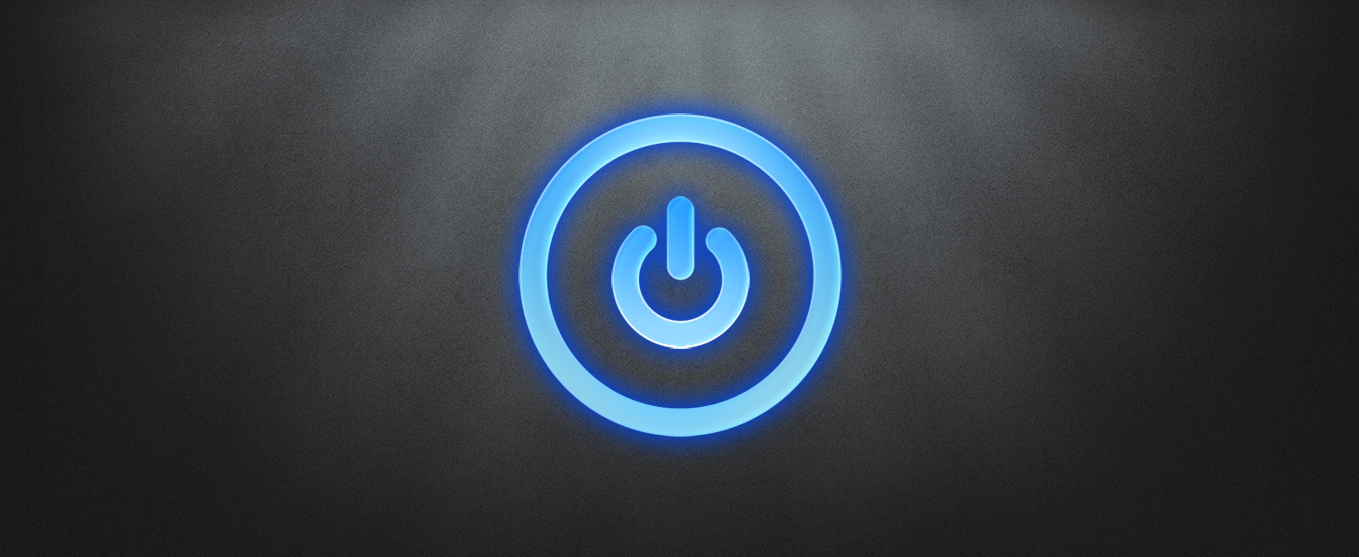
![[In Stock] Buy REDActed.CH (RED) Invite](https://www.invitescene.com/uploads/monthly_2019_12/Redacted.png.a96849d08b6f36b6140a4ead4a4cceba.png)
Recommended Posts
Join the conversation
You can post now and register later. If you have an account, sign in now to post with your account.